Next-Gen Images
About
This guide will show you how to configure image resizing and optimization using Nginx.
Looking for simpler solutions? Try one of these:
- Pagespeed module — resize the images using your server.
- Wsrv module — resize the images using free wsrv.nl service.
- Cloudflare service
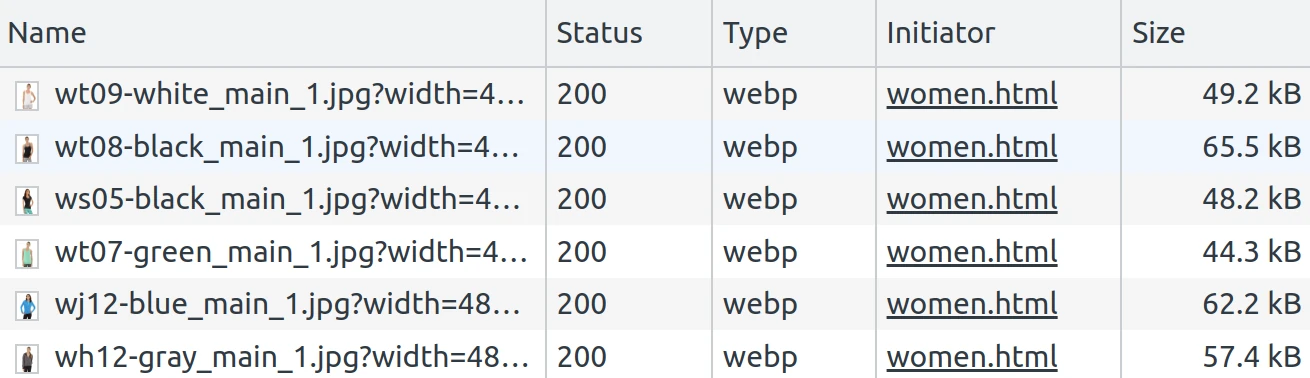
Change image resizing mode
Change Configuration > General > Web > Url Options > Catalog media URL format
option from hash to image_optimization_parameters:
bin/magento config:set web/url/catalog_media_url_format image_optimization_parameters && \
bin/magento cache:clean
Check the frontend now. All product images should use the new format for their URLs:
example.com/media/catalog/image.jpg?width=300&height=300..
However, images are not resized at this point. We need to configure the Nginx server.
Configure Nginx
Open your Magento nginx settings file (Usually, it’s a magento_root/nginx.conf.sample file)
and apply the following changes:
location /media/ {
+ location ~* ^/media/.* {
+ proxy_pass http://$resize_stream;
+ proxy_cache images;
+ proxy_cache_valid 200 24h;
+ }
Now, let’s create a stream that will serve webp images if possible. Otherwise, fallback to the original image will be used.
Open nginx settings file with Magento server declaration (In my case it’s a
/etc/nginx/sites-enabled/magento.conf) and add the following lines:
# create cache for resized images
proxy_cache_path /tmp/nginx-magento2-cache/
levels=1:2
keys_zone=images:10m
inactive=24h
max_size=500m;
# declare resize streams for legacy and new browsers
map $http_accept $resize_stream {
default legacy;
~image/webp webp;
}
upstream webp {
server localhost:22222;
}
upstream legacy {
server localhost:33333;
}
# server for modern browsers
server {
server_name localhost;
listen 22222;
set $MAGE_ROOT /www/magento2;
root $MAGE_ROOT/pub;
location ~* ^/(?<path>media/.*)$ {
set $ext "";
# when request is made for image.jpg,
# check if image.jpg.webp is available.
if (-f $MAGE_ROOT/pub/$path.webp) {
set $ext .webp;
}
alias $MAGE_ROOT/pub/$path$ext;
set $width "-";
set $height "-";
if ($arg_width != '') {
set $width $arg_width;
}
# comment the section below to resize by width only
if ($arg_height != '') {
set $height $arg_height;
}
image_filter resize $width $height;
image_filter_interlace on;
image_filter_jpeg_quality 75;
image_filter_webp_quality 75;
}
}
# server for legacy browsers
server {
server_name localhost;
listen 33333;
root /www/magento2/pub;
location / {
set $width "-";
set $height "-";
if ($arg_width != '') {
set $width $arg_width;
}
# comment the section below to resize by width only
if ($arg_height != '') {
set $height $arg_height;
}
image_filter resize $width $height;
image_filter_interlace on;
image_filter_jpeg_quality 75;
image_filter_webp_quality 75;
}
}
Run nginx -t to check if everything is configured properly and restart server.
Warning! This configuration allows to pass any dimensions in width|height
parameters. We recommend updating config according to your view.xml file:
if ($arg_width ~ "290|325|350|380|480|525|575|650|512|960") {
set $width $arg_width;
}
# comment the section below to resize by width only
if ($arg_height ~ "290|325|350|380|480|525|575|650|512|960") {
set $height $arg_height;
}
Convert images to WEBP
Let’s run a command to create a webp image near every existing image in
media/catalog/product folder if it’s not exists already.
This command requires to install
cwebputility:sudo apt install cwebp
find ./pub/media/ -type d -name cache -prune \
-o \( -type f -name '*.jpg' -o -type f -name '*.png' \) -print0 \
| xargs -0 -P $(nproc) -I {} sh -c \
'test ! -f $1.webp && echo $1.webp && cwebp -quiet -q 80 $1 -o $1.webp' _ {} \;
That’s all. Check your frontend now!